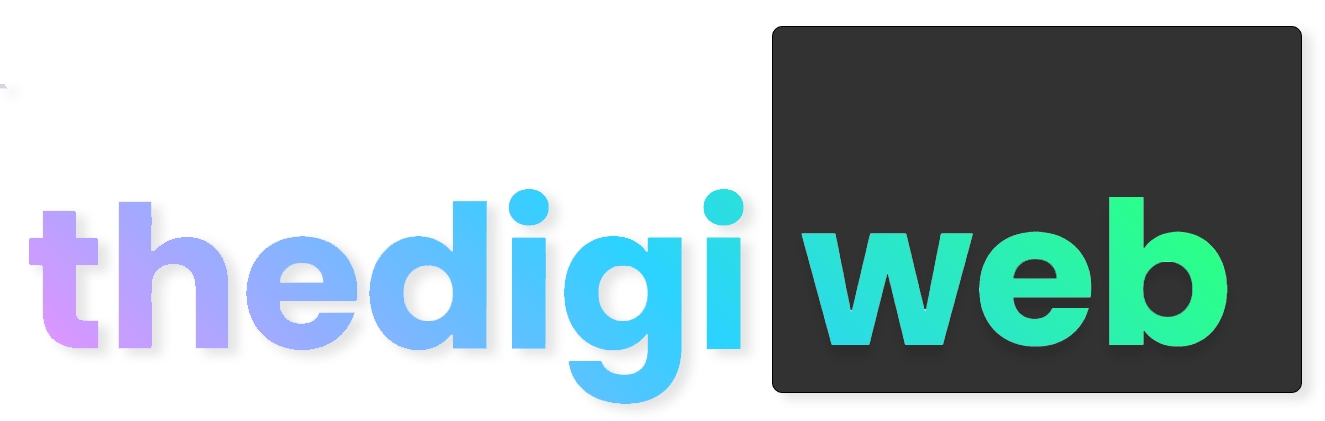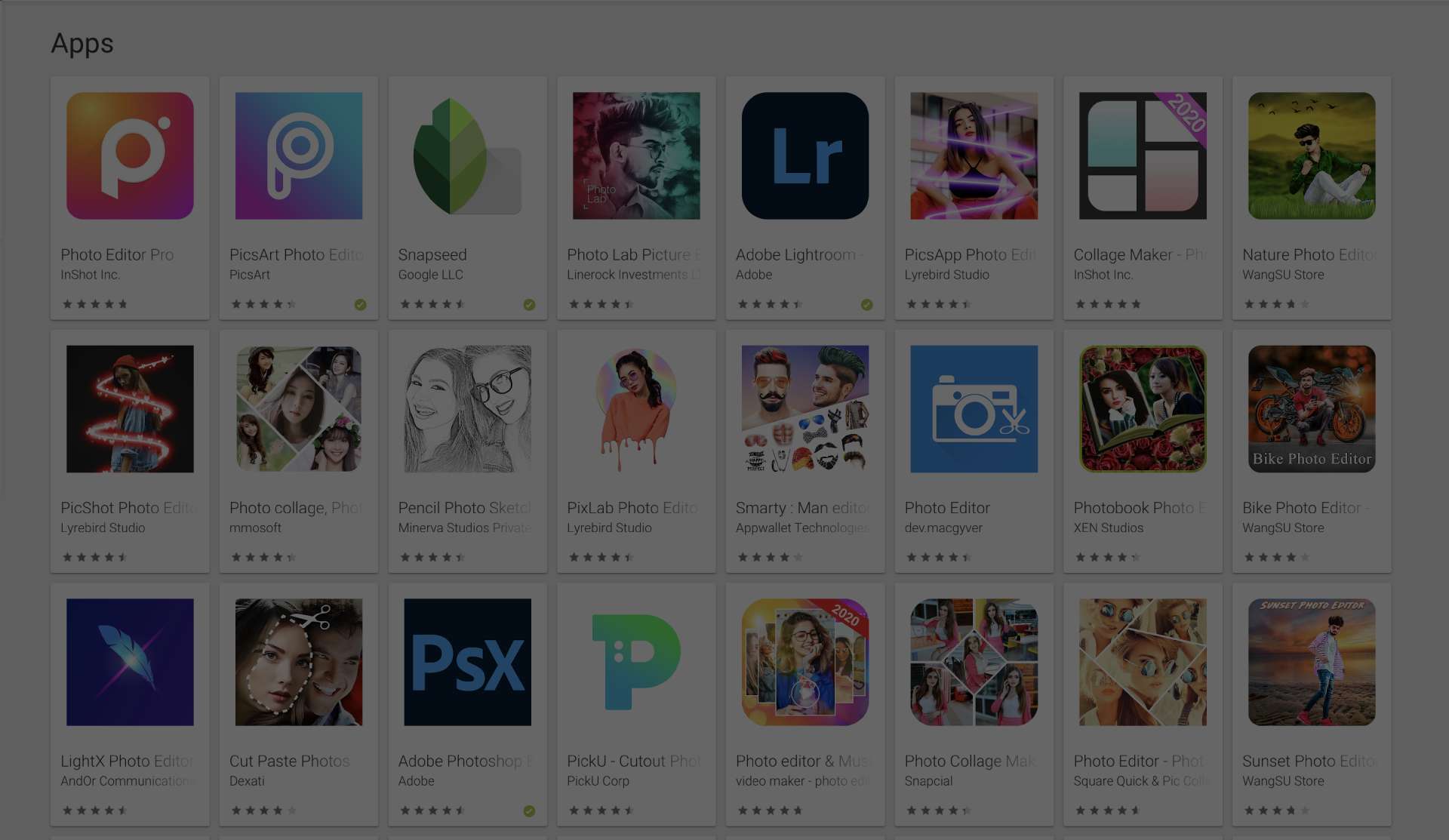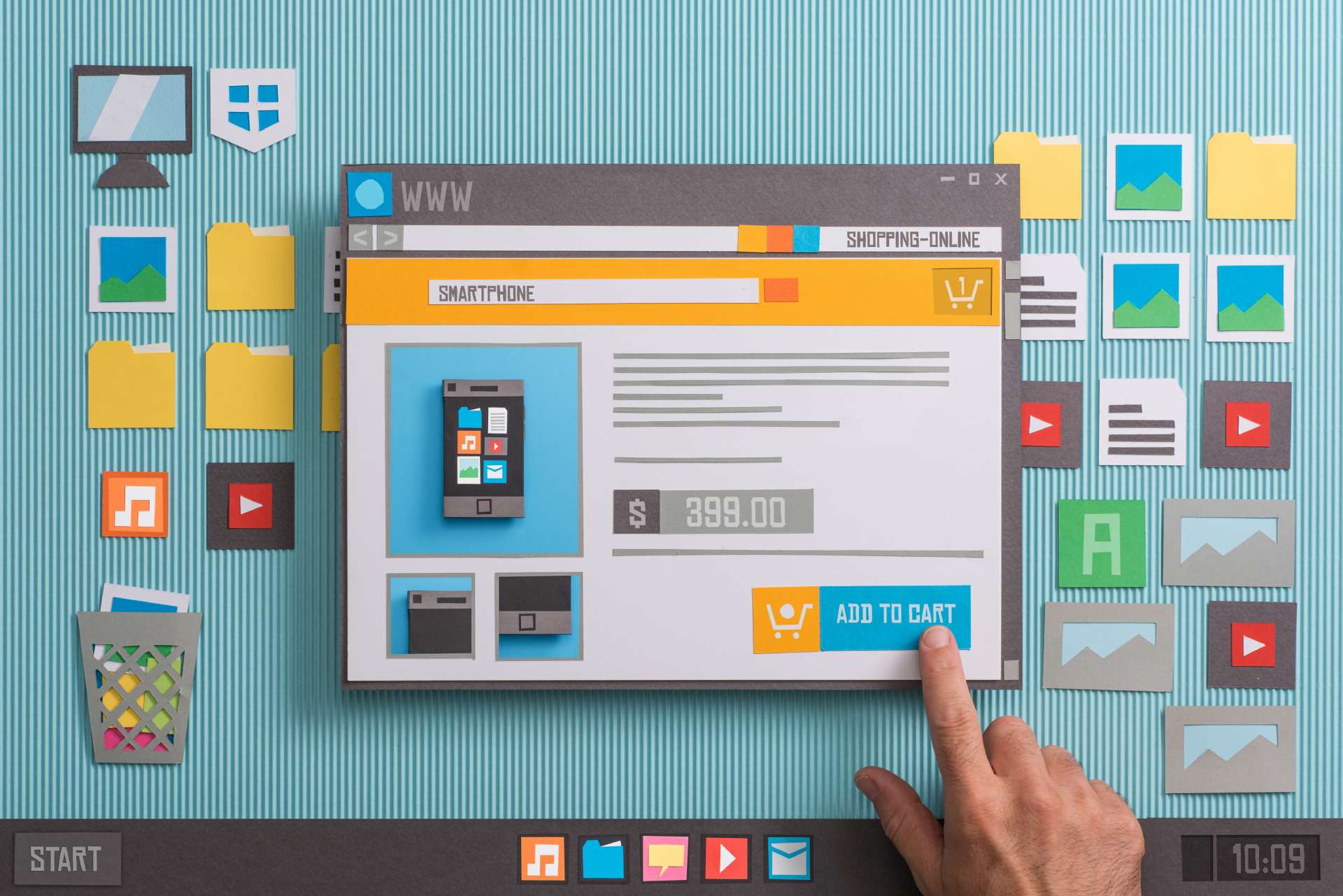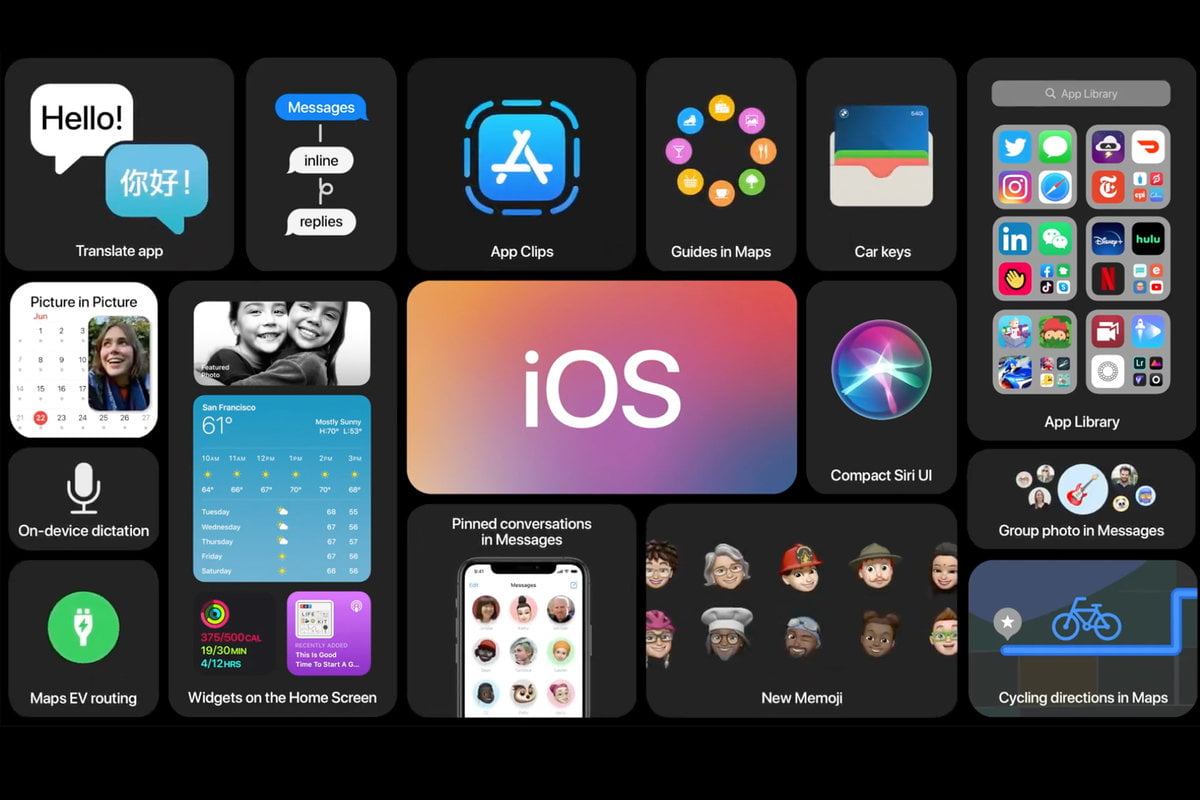How to install WordPress on apache shared hosting cpanel in 2 minutes
Install WordPress from softaculous app installer on cpanel and manually installing WordPress on server
In today digital world, having a website for brand or for a personal portfolio is very important. If anybody wants your service, the first google about you and try to get more information about you from your website. WordPress is the best CMS to build a website nowadays.
There are two ways to install WordPress on cpanel
A). By Using Softculous software install
B). By manual uploading WordPress files
lets see both ways
A). Install WordPress by Using Softculous software install
softaculous-apps-installer – How to install WordPress on apache shared hosting cpanel in 2 minutes

Many servers allow softaculous software installation on their server. You can see it in the bottom section of your cpanel. It’s kind of looks like the above image. There are many types options are available, like CMS, Social Media Websites Framework, WordPress, Joomla
- Click on the WordPress icons in your cpanel at the end of cpanel.
- You will see softaculous installer window and install now button, Hit on it. You got a list of the option here.
- Select your URL, on which you want to access the website. If you want any subdirectory(in a folder) in it enter “In Directory ” section
- Then Select Site name and site description on the next input boxes
- For login into the WordPress admin panel, you need to set username and password. On the next line insert your username and password
- If you forgot your password you must need an email to reset it. On the next line insert your email id. Make sure it is the main permanent mail id.
- Database Name (option): if you want changes your database name for the website. You can change it in the advanced option
Also Read: PC gaming vs Gaming on Console/Mobile. What is best and appeal the most in 2020?
B). Install WordPress by manual uploading WordPress files
Sometimes some server cpanel doesn’t have softaculous app installer.
so How can you do this? This might look a bit harder way than the option A. Let’s take look at it and try to complete in 2 min. gets your hand on the wheel…
- Download WordPress from https://wordpress.org/download/
- It kind of looks like a zip file. Extract It. You will see the .sql file
- We need to create a database first. Open your cpanel. Go to MySQL database
- Give a name to the database, and hit create the database. save the database name somewhere on the notepad
- Scroll down, create a new user for the database to access its data. save the database username and user password
- Add our user to access the database we created for our WordPress website. scroll down select database name and database user.
- Click ADD. Select ALL PRIVILEGES and hit make changes
- Now we need to import the WordPress database file on our server.
- Go to cpanel home, click on phpmyadmin, you will see a database wizard. Search for your database name and hit it.
- You will see the database wizard top bar with the database name and other tabs. Select Import. Select browse. Select the file which we got in the WordPress downloaded zip .sql extension file.
- Import the database. then go to cpanel > File Manager
- Upload the zip downloaded from wordpress.org to on the desired location
- Extract it. Search for a wp-config file, right clicks and edit it. Search for the database name, database user and user password. replace it with the name which we created in the MySQL database section on the steps 4 and 5. please check wp-config have the proper name as wp-config.php, if not, replace it with this name.
Done Voila… Awesome…
Please if you have any query, question, the suggestion about this article comment here. I will make sure to answer you within 6 hours.
Check: Tested: 10 WordPress plugins you should use on your website in 2020